Configuring Perimeter 81 for Device Certificate Check
Introduction
Perimeter 81 is a network security application based on zero-trust architecture. This document helps you configure Perimeter 81 to check valid device and user certificates.
Certificate Enrollment for Devices
SecureW2’s PKI services provide certificate enrollment facilities by which devices can enroll for user and device certificates. Users can enroll for certificates via the following protocols:
- SAML based certificate enrollment: Click here to learn how to configure SecureW2 with Azure for SAML based enrollment
- MDM SCEP gateway for certificate enrollment: Click here to learn how to configure SecureW2 with Intune for SCEP based enrollment
Configuring Perimeter 81
Log in to your Perimeter 81 account. Follow the below steps to configure certificate check on your client devices:
- In the Menu panel, navigate to Devices > Posture Check.
- Click Add Profile.
- In the Posture Check Profile Name field, enter a name for the profile.
- Under the Assign Groups drop-down, select the user group that requires certificate check.
- In the Runtime Schedule section, check Prior to Connection Only option.
- Click Add OS to Profile button. From the selection window, pick the OS type for certificate verification.
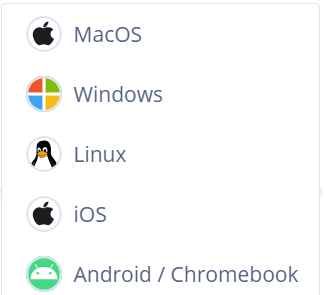
- From the Select and Define Rules drop-down list, select Certificate.
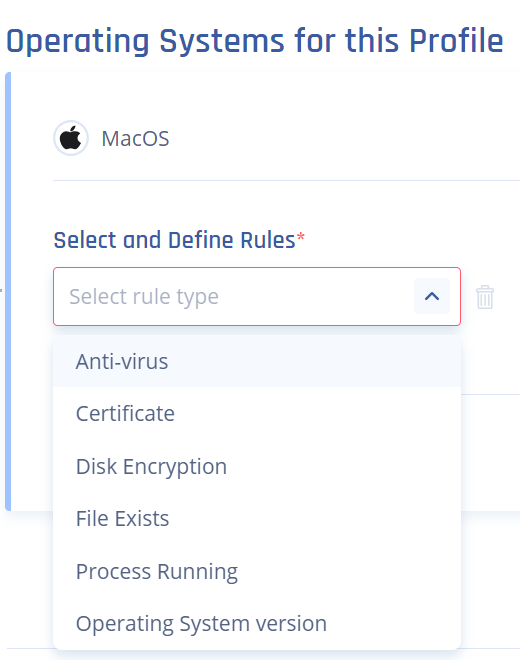
- In the Enter certificate name field, enter the exact name as the certificate you issued to the device from SecureW2.
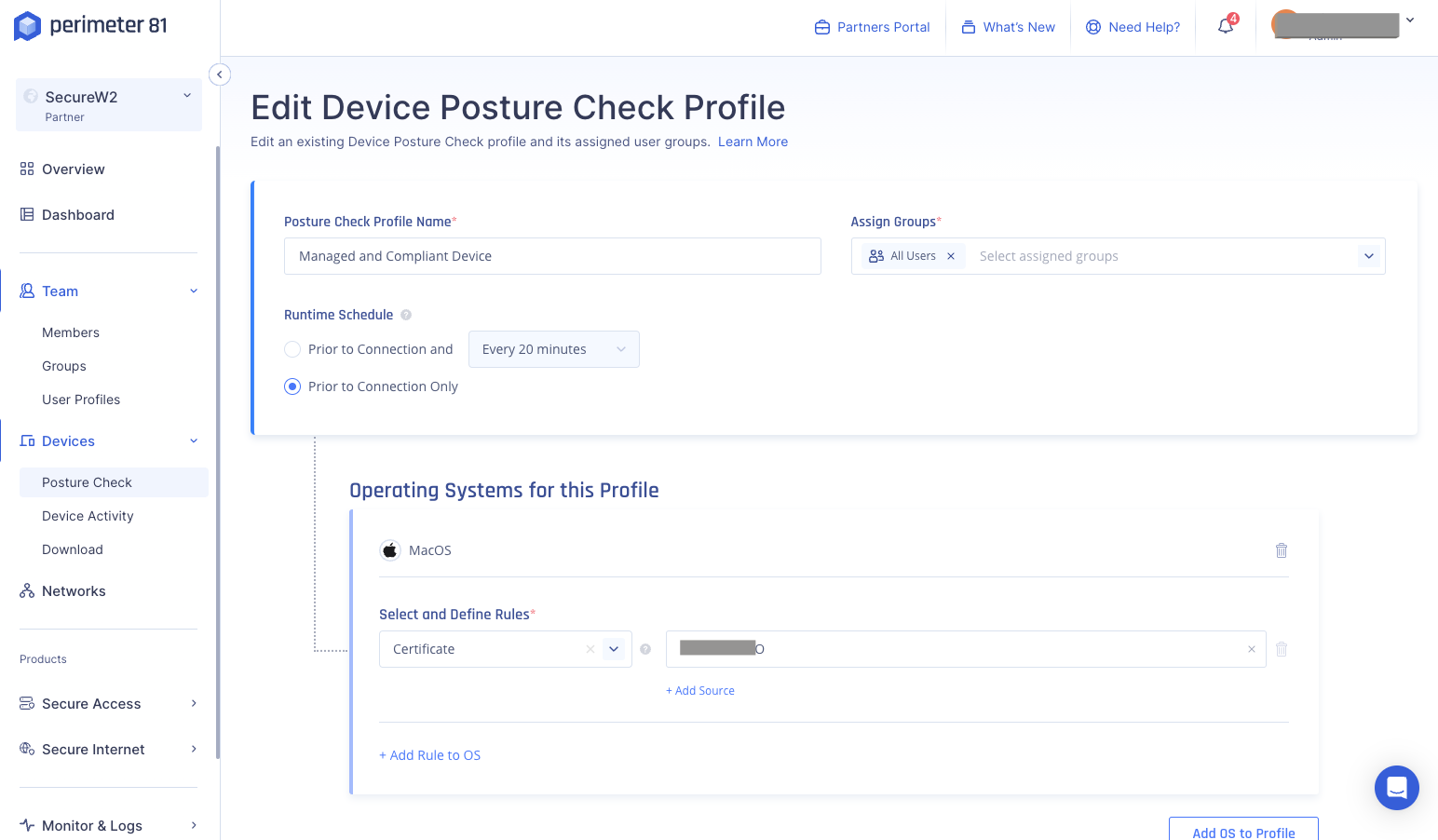
- Click Apply. The profile would be created.
NOTE: Perimeter 81 will check certificates in devices prior to network authentication and allow devices with the required certificate.
Schedule a Demo
Sign up for a quick demonstration and see how SecureW2 can make your organization simpler, faster, and more secure.
Schedule NowPricing Information
Our solutions scale to fit you. We have affordable options for organizations of any size. Click here to see our pricing.
Check Pricing