Key Points
- The "Deep Sleep" feature in Samsung's One UI 3.1 might cause Wi-Fi connectivity issues by suspending important program activities, notably network onboarding apps.
- To resolve Wi-Fi issues, users must uninstall impacted apps from the Deep Sleep list and re-enroll the device.
- Add vital applications to the "Never Sleeping Apps" list to ensure a steady Wi-Fi connection in the future and avoid connectivity troubles.
Android devices have long had an “app sleep” feature designed to reduce power usage for infrequently used apps, and it’s not a new problem that it can cause apps to malfunction in one way or another.
However, the Android 11 rollout appears to have instigated a rash of fresh conflicts – particularly on Samsung devices. We are getting reports of Wi-Fi connections being dropped or forgotten, especially where network onboarding apps are in use.
This article will describe the issue as we have experienced it in the field, as well as suggesting some possible explanations for the Wi-Fi connectivity facet of this bug and solutions that can be implemented on a user- and organizational-level.
What is the Android 11 Samsung “Deep Sleep” Issue?
Our initial bug reports on this issue have all come from Samsung devices, specifically newer models like the Samsung Galaxy S20.
Samsung’s devices wear an Android overlay called One UI, which is at version 3.1 as of the time of writing. This OS skin is a visual overhaul with some additional features, including the “Deep Sleep” feature in question.
By default, all Samsung Galaxy devices come equipped with One UI, so the Deep Sleep bug could potentially affect any Galaxy series device (S, A, M, and Note series in particular).
How does Deep Sleep prevent apps from working?
The difference between Android’s native app-sleeping functionality and Samsung’s Deep Sleep is the degree of severity.
When Android OS sleeps an app, it runs few or no background processes, but still maintains a regular update schedule and generally retains the ability to send push notifications.
Where Samsung’s Deep Sleep is concerned, it’s less of a “sleep” and more of a “hibernate”. All app activity is halted, including updates and notifications, until the app is manually resumed by the user (either opening the app again or taking it off the Deep Sleep list).
Why does Deep Sleep break Wi-Fi and networking apps?
The benefits of “deeper” app sleeping are obvious – better battery performance, reduced data usage, more control over which apps are reporting on you – to name a few.
However, Samsung’s Deep Sleep lacks the nuance to afford these benefits without crippling important functions. Preventing apps from automatically updating in a timely manner is a security risk that leaves devices vulnerable to exploits and hacks. And, while we can all sympathize with wanting to reduce push notifications, Deep Sleep has reportedly slept even the native alarm app – leading to more than a few unintentional sleep-ins.
Ultimately, however, the root of the issue is the method that Deep Sleep uses to rope in victims. Samsung users occasionally see a prompt like this:
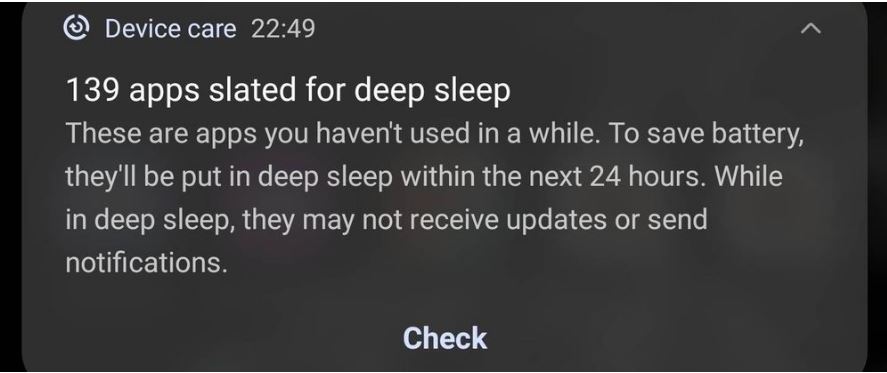
Confronted with a list of dozens of apps they barely recognize and never use, it’s only natural for users to “accept all” and move on.
That’s fine if you’re angling to rid yourself of bloatware, but Wi-Fi apps such as our own JoinNow MultiOS onboarding app implement secure network protocols that aren’t present in the native Android framework, requiring background processes to remain connected.
Note that simply removing an app from the Deep Sleep list does not resume that app’s normal activities. It remains in the same state until the process is restarted by manually opening the app again. It also may not have preserved app settings or other configurations performed, as is the case with our app.
How to reconnect to Wi-Fi after Android 11 / Samsung One UI 3.1
If your Samsung device no longer connects to Wi-Fi after the Android 11 update (or more accurately, after updating to One UI 3.1), you’ll be pleased to know that the fix is quite simple. We will use our SecureW2 JoinNow MultiOS app to illustrate the process, but these steps are broadly applicable to other networking onboarding apps.
- Navigate to Device Care > Battery > Background Usage Limits > Deep Sleeping Apps
- Search for “SecureW2 JoinNow MultiOS”
- Tap or long press and remove the app from Deep Sleep.
- Recommended: You should add SecureW2 JoinNOw MultiOS to the “Never Sleeping Apps” list within this menu to ensure a stable network connection in the future.
Important: You are not finished yet.
- Navigate to your app library, find SecureW2 JoinNow MultiOS and launch it.
- Complete the setup process normally.
Unfortunately, Deep Sleep necessitates starting over the device enrollment process – WLAN profiles are not restored automatically. There’s no harm in repeating JoinNow enrollment, however, so no need to worry.
FAQ
Why Can’t I Connect to Wi-Fi after Android 11 Update?
Because Samsung began to roll out One UI 3.1 at about the same time Android 11 rollouts began, there has been confusion over which update is responsible for killing apps. As best we can tell, this issue is caused by Samsung’s One UI Deep Sleep feature and is unrelated to Android 11.
We believe that the reason for the uptick in user reports about the bug is because One UI released v3.1, which includes more aggressive (or possibly automatic) deep-sleeping.