Android network settings are critical for ensuring a seamless connectivity and security for users. These settings cover a variety of parameters controlling VPN connections, mobile data, and Wi-Fi, among other things. Comprehending and maintaining these settings is critical, as they immediately influence data usage, device performance, and security.
The growth of many network settings, from corporate networks to public Wi-Fi hotspots, has made it more difficult for users to navigate and secure their connections. Keeping up with the complexities of these settings is essential for protecting organizational and personal data as technologies advance and cyber threats increase. This article is a thorough manual, equipping readers with the necessary skills to negotiate the complex world of network settings successfully.
Where to Find Android Network Settings and Why They Matter
Android devices serve as our doorway to the digital world, relying primarily on reliable network connectivity. It’s critical for users to comprehend the Android network settings interface to navigate the complex maze of connectivity choices easily.
The Android network settings interface normally includes several choices that allow users to control different elements of their device’s network connections. This entails setting up VPNs, Wi-Fi networks, and mobile data plans, among other things. Users can access these options through the system menu on the device.
Secure network settings ensure a safer online experience and protect sensitive data. Since cyber-attacks are becoming increasingly complex, it is crucial to configure strong security measures inside the Android network settings. This entails implementing encryption procedures, creating strong passwords, and updating security patch releases.
By understanding the nuances of the Android network settings interface and emphasizing safe setups, users may create a robust network environment that minimizes potential risks and guarantees uninterrupted connectivity in the digital world.
Managing Wi-Fi Security Settings on Android
Wi-Fi Security Protocols
It’s important to understand the various Wi-Fi security protocols that are accessible when adjusting the security settings on your Android smartphone. Understanding these protocols at a fundamental level can help you make better choices regarding network security, even though they are usually configured on the router rather than the device itself.
Although it was one of the first encryption techniques, Wired Equivalent Privacy (WEP) is now out of date and vulnerable to security breaches. Wi-Fi Protected Access (WPA) and its descendant, WPA2, provide stronger encryption; WPA2 is the most often used for personal usage because of its Advanced Encryption Standard (AES) encryption. WPA3, the successor to WPA2, offers notable advancements in encryption, authentication, and attack resistance and defines higher security requirements for Wi-Fi connections. Understanding these protocols can help you enjoy safe Wi-Fi connections on your Android device and ensure your network is sufficiently secure.
Network Settings on Your Android Phone
Taking control of your Android phone’s advanced network settings allows you to customize your device’s connectivity to meet your needs exactly. With capabilities like Private DNS that protects your privacy and metered Wi-Fi that manages data use, these network experiences offer flexibility and security.
Control Data Use with Metered Wi-Fi
You can easily control how much data your device uses if your Wi-Fi is set to metered or if you’re on a network with a data cap. To make this feature available:
- Connect your tablet or phone to the internet.
- Open the Settings app on your smartphone.
- Click “Network & Internet” and then select “”
- Pick the WiFi network that you are currently using.
- Go to “Network usage” and choose “Treat as metered.“
Find your Phone’s MAC Address
Finding the MAC address of your phone is necessary for several network-related operations, including configuring parental controls and resolving connectivity problems. How to get the MAC address of your device:
- Open the Settings app on your smartphone.
- Click “About phone.”
- Move the cursor down to “Wi-Fi MAC address.“
For Android 10 and higher devices:
- Activate the WiFi.
- Press “Network & Internet” and then select “”
- After selecting your network, hit “Settings.“
- Scroll down to the “Randomised MAC address.“
Enable Private DNS For Enhanced Security
Private DNS adds an extra degree of protection by encrypting DNS queries and answers and protecting your browsing activity from potential attacks. To activate your Android phone’s Private DNS:
- Open the Settings app on your smartphone.
- Press “Network & Internet” and subsequently “Private DNS.“
- Select “Off,” “Automatic,” or enter the hostname of your preferred private DNS service.
- To make the changes effective, hit “Save“.
Network Setting Reset on Android: When and How?
Instances where Resetting Network Settings is Necessary
- Troubleshooting Network Connectivity Issues:
Network connectivity challenges sometimes happen on Android devices and can occur for various reasons, including software bugs, incompatible setups, or hardware issues. Resetting network settings can frequently fix connectivity issues and also debug them since it removes obsolete or incorrect network configurations. Resetting network settings can aid in reestablishing connections with Bluetooth devices, mobile data, and Wi-Fi networks.
- Resolving Configuration Conflicts:
On Android devices, inconsistent network setups can occasionally cause unpredictable behavior or connection problems. This might happen if you store numerous network profiles or if your current network configuration is interfered with by settings from past connections. Resetting the device’s network settings to their initial configuration can efficiently settle configuration issues. Doing this removes all incompatible configurations, creating a blank slate that permits establishing new connections without hindrance.
Step-by-Step Guide to Reset Network Settings on Android Devices
If your Android phone is having problems connecting to Wi-Fi, Bluetooth, or even a cellular connection, there might be a problem with your network configuration. The network settings on your Android determine what and how your smartphone may connect. Occasionally, these configurations may become messed up, preventing your device from connecting to anything nearby.
Thankfully, you always have the reset menu for the network settings. This will not erase your applications, pictures, or other data; only your stored WiFi passwords and connection data will be deleted. It should also assist in reestablishing Bluetooth or internet connectivity for your Android phone.
Here is how to reset an Android tablet or phone’s network settings:
- On your Android device, open the phone’s Settings app.
- Depending on your device, scroll to “General management” or “System” and tap it.
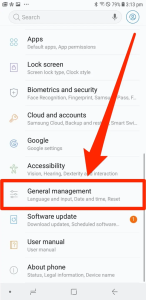
3.Tap “Reset” settings or “Reset options.”
4. Click on “Reset network settings.”
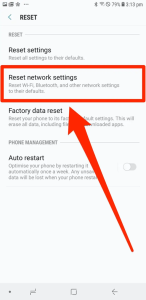
Using Certificate-Based Wi-Fi Authentication for Android Devices
Certificate-based Wi-Fi authentication is an effective way to secure Android devices without sacrificing user convenience. Android devices can reduce the risk of possible security breaches by using digital certificates to authenticate to Wi-Fi networks without sending passwords over the air. These certificates may be effortlessly linked with cloud identity providers like Azure, Okta, and Google, which improves organizational security measures. Certificate authentication ensures that Android devices only connect to trusted networks in an ideal 802.1X network configuration, limiting unwanted access. This method keeps strict security procedures in place while streamlining user authentication.
Enrolling Android Devices for Server Certificate Validation
Enrolling Android devices for server certificate validation is essential to strengthening network security without paying high costs for public certificate authorities (CAs). Although managed devices provide simple registration procedures, the increasing ubiquity of bring-your-own-device (BYOD) rules require user participation in enrolling.
Fortunately, organizations may avoid the hassles and costs associated with public CAs by integrating a complete PKI solution to expedite Android device enrollment. Our BYOD onboarding solution has an easy-to-use self-enrollment wizard and a configurable settings client. As a way to provide a smooth and straightforward enrollment procedure, it helps end users through the Android configuration process.
The framework our support team established means it’s astonishingly easy to set up our Advanced BYOD Onboarding Service. Typical setup guidelines consist of:
- On your wireless controller or access point (AP), create an open SSID.
- Create a redirect that leads to the main page of the SecureW2 Advanced Onboarding Service.
- Connect the cloud RADIUS server to your Wireless LAN Controller (WLC).
- Upload the port number, cloud RADIUS IP address, and shared secret.
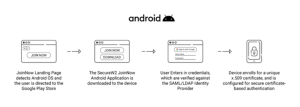
For organizations, the JoinNow certificate distribution procedure with Android entails choosing a redirect URL for the captive portal and connecting it to a RADIUS server. Although establishing and setting up a RADIUS server might be difficult, our SecureW2 solutions have a top-notch Cloud RADIUS server that makes the process much easier.
Organizations may enroll Android devices for server certificate validation by utilizing our BYOD onboarding solution and following these setup instructions. This will strengthen their network security posture and guarantee an easy-to-use enrollment process for end users.
What’s New in Security Features in Android 14?
Google has rolled out cutting-edge cellular security capabilities, establishing Android as the first mobile operating system to do so. The improved security features will be available to both consumers and organizations.
Disabling 2G Support
With the release of Android 14, an important feature that allows IT administrators to disable 2G functionality on devices under management is included. Because 2G networks have inherent weaknesses, this precaution is extremely important. The danger of possible attacks and downgrades to less secure networks is reduced by turning off 2G support.
Disabling Null-Ciphered Cellular Connectivity
Android 14 also addresses the security flaw caused by null-ciphered cellular communications. Circuit-switched voice and SMS data are not encrypted, but IP-based user traffic is end-to-end. With the release of Android 14, users can prevent null-ciphered connections at the modem level, improving communication privacy and protecting private data.
Simplifying Wi-Fi Network Security For Android Devices with SecureW2
It is essential to comprehend and configure Android network settings to protect sensitive data and guarantee secure connections. As Wi-Fi settings become increasingly complicated, users need reliable options to maintain the security of their devices efficiently.
With SecureW2’s comprehensive platform, including JoinNow MultiOS, network security has never been simpler. Our solution ensures hassle-free onboarding across all platforms, including Android, by streamlining certificate enrollment and configuration for managed and unmanaged devices. Our RADIUS server also offers strong certificate authentication to improve network security further.
Install passwordless security solutions to ensure your Wi-Fi networks are secure, especially for Android devices. See our pricing options or request a free demo to experience the benefits for yourself.
